 |
| Author |
Message |
|
MacDuffie
|
 Posted: Posted: Sat Jul 30, 2016 2:48 pm |
|
 |
| Fearless Leader |
 |
Joined: Wed Mar 21, 2012 5:42 am
Posts: 2819
|
bbarry wrote: The ST guides are not too clear on this option, at least not for me. They state that with this option selected, SyncToy will perform a SHA1 hash against all files. This gibberish goes right over my head and I quickly doze off, lol. This is really getting into the weeds of computer function - yet it is a very important concept, so I'm going to do my best to get it into plain English for you. I might lose a bit of accuracy in doing so, but at least you'll have the concept of what it is! LOL You know that computer data comes down to bits, right? A bit is a zero or a one. Eight of these together is called a byte. Let's say you have a byte of data. You could, just assuming you wanted to, add up all the zeros and ones in that byte and get a total number. If, however, you changed one of those bits from a zero to a one, or a one to a zero, and then added them all up - you would get a different number. The two would not be equal. If you were doing a copy operation, for instance, and you looked at the original byte and looked at its sum, and then saw that the copied byte had a different sum, you would know that the byte had not been accurately copied. This is a very tiny microcosm of what actually gets dealt with in file copy. When you download a Windows update, for instanced, it has a specific sum. After the file is downloaded, Windows checks that sum to ensure the downloaded file has that same sum (or hash). If it does not, it knows something got corrupted during the download and it will redownload the file. You see, there are all sorts of things that go on in the background that are transparent to the user. 
_________________
Patty MacDuffie
Computer Haven Administrator
Live Long and Prosper
Mr. Spock
|
|
  |
|
 |
|
bbarry
|
 Posted: Posted: Sat Jul 30, 2016 3:36 pm |
|
 |
| welcoming committee |
 |
Joined: Fri Nov 30, 2012 12:47 am
Posts: 2406
Location: North Central Arkansas
|
MacDuffie wrote: Going to take this in small doses. LOL
You said, "Patty, unfortunately you can't get to 'Folders to Backup' that way....another design flaw. Here's what you have to do:
Start>Settings>Update & Security>Backup>More Options (under On/Of)
Then you will see what I show below:"
OK, This is not a design flaw in the File History utility. File History showed up in Windows 8. It is essentially unchanged since then. It works perfectly. If there is any design flaw, it is with Windows 10 Settings app. (And there are many flaws in that. This app is very much a work in progress, as you will see when the Anniversary Update installs.)
I can tell that I am not going to win this particular argument when I try to use the words design flaw, lol. I just find it strange that there are two ways to get to FileHistory (Control Panel & Settings), and each reveals different parameters and options. Hopefully the Anniversary Update will advance this work in progress.
Now, there are two parts to that. There is the Remove, as you say. But below all those folders, you will see the Exclude option. I have excluded my OneDrive local folders, as they are already backed up on OneDrive, and the contents is already elsewhere on my hard drive and don't need to be backed up twice. I used the File History Exclude link to exclude that folder. It shows up under Exclude in the Folder list in the Settings app.
I was aware of the Exclude option.....I had already taken your advice and used it to exclude all the Public folders. I didn't include a screen shot of the Exclude option because the Snipping Tool screen didn't go down that far (it would have taken another snip). You asked about the Folders to be Backed up and the Remove option, so that's what I was trying to show you.
I'm not sure why this is (again, a flaw in Settings), but it seems that NOT adding a folder to the list to be backed up (or removing it), is not sufficient. You must go down below the list of folders and add the folder you don't want backed up to the Exclude list.
I agree with you here. Exclude seems to work, but not Remove.
|
|
  |
|
 |
|
sboots
|
 Posted: Posted: Sat Jul 30, 2016 3:44 pm |
|
 |
| Site Admin |
 |
Joined: Tue Apr 10, 2012 9:48 pm
Posts: 2954
Location: New Jersey
|
bbarry wrote: Thanks, Steve. I think you are saying that even if I tell ST to not check contents, it will still backup the file because the time stamp and possibly the file size have changed. Did I interpret that correctly?
What do you do for your files.....do you opt to check file contents or not?
The ST guides are not too clear on this option, at least not for me. They state that with this option selected, SyncToy will perform a SHA1 hash against all files. This gibberish goes right over my head and I quickly doze off, lol. Yes, you interpreted correctly.  I don't use SyncToy any longer. I use GoodSync (paid) and it will sync changed files based on time/size by default. I can exclude sync for files that have a changed time stamp, but size is the same, if desired. -steve _________________ stephen boots Microsoft MVP 2004 - 2020 "Life's always an adventure with computers!"
|
|
  |
|
 |
|
bbarry
|
 Posted: Posted: Sat Jul 30, 2016 3:56 pm |
|
 |
| welcoming committee |
 |
Joined: Fri Nov 30, 2012 12:47 am
Posts: 2406
Location: North Central Arkansas
|
MacDuffie wrote: You said: "You certainly have more confidence in File History than I do. I guess you can call me "me of little faith", lol." It is not so much that I have faith in File History (I do, but...), it is that I have utter and complete faith in computers. They ALWAYS and ONLY do exactly what they are told to do. If anything else occurs, it is 1) a hardware issue interfering with the computer's ability to function correctly (like a bad memory chip, for instance); or 2) bad programming. I can't disagree with you here, but IMHO FileHistory exhibits some bad programming.
I have used File History for years now. It performs flawlessly. Sometimes it is a matter of figuring out "what it has been told to do." We may not always comprehend what the programmer has told it to do. There are often things going on in the internals of the program that the programmer has to think about, but we don't have a clue about. Unfortunately it has not worked flawlessly for me in regard to my animal photos and videos. Even when I run it in automatic mode, it duplicates these files. And here I'm only doing what the programmer told the program to do.
I don't want to bore you with the issue, but I do want to show you the file duplication I'm faced with. As shown in the attached screen, I let FileHistory run 4 times and each file was duplicated 4 times. And the time stamp that FileHistory appends to each file is interesting. The time stamp is identically the same for the first of each file saved; although now different, it is identically the same for the second of each file saved; and so on.
Having used numerous backup programs over the years, File History is far and away THE BEST backup program ever written. If it doesn't function exactly as you think it should, all I can say is that you're not a programmer. LOL Nor am I. What can I say? Although I am not a programmer, my two dogs think I'm a pretty smart fellow. 
| Attachments: |
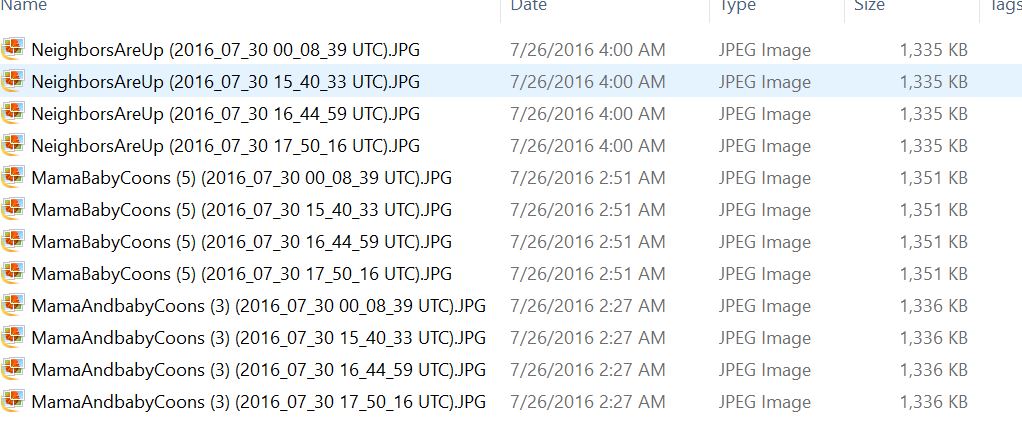
duplicates2.JPG [ 101.83 KiB | Viewed 6719 times ]
|
|
|
  |
|
 |
|
bbarry
|
 Posted: Posted: Sat Jul 30, 2016 4:11 pm |
|
 |
| welcoming committee |
 |
Joined: Fri Nov 30, 2012 12:47 am
Posts: 2406
Location: North Central Arkansas
|
MacDuffie wrote: bbarry wrote: OK, I am confused. For your Music files, did you tell SyncToy to 'check file contents', or 'not to check file contents'? And then what did you do for all your other files?
OK, sorry for the ambiguity. I told SyncToy NOT to check file contents on my Music Folder. The default setting is to check file contents (obviously, as nothing would backup otherwise). I left that default setting alone (to check file contents) on all other SyncToy backups. For some reason, when I set up all my folder pairs, the default setting was NOT to check file contents, and I never changed that. So I guess my backups have been successful because the time stamp changed on each file, and maybe even the file size.
|
|
  |
|
 |
|
MacDuffie
|
 Posted: Posted: Sat Jul 30, 2016 6:38 pm |
|
 |
| Fearless Leader |
 |
Joined: Wed Mar 21, 2012 5:42 am
Posts: 2819
|
Well I hate to tell you this, Bb, but those are not file duplicates! Let's take "NeighborsAreUp" series. Those names are followed in parentheses by the date and time. The four of them were all taken on July 30th, but have four different time stamps. These are inserted by your camera and are part of the file name. Since File History looks at the file name, it sees these as four different files. Mystery solved. File History is working perfectly.  And one other response - once again File History was a completed Control Panel utility in Windows 8. The Windows 10 Settings are new, they are added on. Almost all of those duplicate the Control Panel settings, and show different settings, and different ways to get to different settings, not just File History. In the upcoming update, Microsoft will be continuing to migrate Control Panel items to Settings. This is by design. As these things get fully migrated, the Control Panel will disappear and everything will be in Settings. How did you do with my explanation of "hash"?
_________________
Patty MacDuffie
Computer Haven Administrator
Live Long and Prosper
Mr. Spock
|
|
  |
|
 |
|
bbarry
|
 Posted: Posted: Sat Jul 30, 2016 8:38 pm |
|
 |
| welcoming committee |
 |
Joined: Fri Nov 30, 2012 12:47 am
Posts: 2406
Location: North Central Arkansas
|
MacDuffie wrote: Well I hate to tell you this, Bb, but those are not file duplicates! Let's take "NeighborsAreUp" series. Those names are followed in parentheses by the date and time. The four of them were all taken on July 30th, but have four different time stamps. These are inserted by your camera and are part of the file name. Since File History looks at the file name, it sees these as four different files. Mystery solved. No Patty, it's one photo taken at 4:00am on July 26 and then backed up four times by File History on July 30. I can't control the time stamp(s) that FileHistory affixes to the file name.
It is worth noting that all of my animal photos and videos are saved on my C drive and also on an external USB drive L, both via drag/drop. Each morning when I insert my camera SD card into my computer card reader, I look at all the photos/videos and decide which ones I want to keep. I then drag/drop those files to a designated folder on my C drive and to a designated folder on my external drive L.
So when I was sitting up FileHistory, I listed this drive L as a folder to be backed up. And sure enough, FileHistory backs up the drive L folders/files without any duplication. But then when FileHistory backs up the same folders/files from my C drive, it duplicates all the files. If I run FileHistory four times, I get four copies of the same file, e.g., the photo taken at 4:00am on 26 July.
File History is working perfectly.  Maybe for you, but not for me. However, I respect you and your computer knowledge too much to keep arguing with you, so I am going to sign off on my FileHistory issue. Hopefully the Anniversary Update will solve my problem without then causing one for you, lol. Maybe for you, but not for me. However, I respect you and your computer knowledge too much to keep arguing with you, so I am going to sign off on my FileHistory issue. Hopefully the Anniversary Update will solve my problem without then causing one for you, lol.
And one other response - once again File History was a completed Control Panel utility in Windows 8. The Windows 10 Settings are new, they are added on. Almost all of those duplicate the Control Panel settings, and show different settings, and different ways to get to different settings, not just File History. In the upcoming update, Microsoft will be continuing to migrate Control Panel items to Settings. This is by design. As these things get fully migrated, the Control Panel will disappear and everything will be in Settings. I never used Windows 8, so I didn't know this background. I just studied the Win 10 FileHistory guides and saw that there were basically two ways to get to the different settings. Personally, I like the Settings approach better.
How did you do with my explanation of "hash"? Actually, I did pretty good, as you are an excellent teacher. You explained it in a way I understand. And after reading your explanation, I was reminded of the old CheckSum function.
|
|
  |
|
 |
|
MacDuffie
|
 Posted: Posted: Sat Jul 30, 2016 11:52 pm |
|
 |
| Fearless Leader |
 |
Joined: Wed Mar 21, 2012 5:42 am
Posts: 2819
|
You are right, Bb!  I had looked at names of photos that came from my camera that are located on my hard drive, and they had the date used as part of the file name, put there by the camera. So I jumped to conclusions. But I just looked at the same file in File History, and it had additional dates in parentheses, just like yours. I do think we sometimes get wound up in the mechanics of things when it comes to computers. I guess my feeling that File History is working perfectly is due to the fact that it keeps my files backed up, and it allows me to return to previous versions should I choose to do so. It doesn't miss any files. It backs them up without my having to pay attention to it. So I honestly don't care what it is doing disk space-wise to do that. It still does what it purports to do. I just let it do its thing - and that's really the issue, as far as I am concerned. You are precisely right about the "hash". It is very closely related to CheckSum. I believe that the SHA1 Hash is encrypted, and I don't think that CheckSum is. Not totally certain on that.
_________________
Patty MacDuffie
Computer Haven Administrator
Live Long and Prosper
Mr. Spock
|
|
  |
|
 |
|
bbarry
|
 Posted: Posted: Mon Aug 01, 2016 11:10 am |
|
 |
| welcoming committee |
 |
Joined: Fri Nov 30, 2012 12:47 am
Posts: 2406
Location: North Central Arkansas
|
OK, one last FileHistory (FH) post, as FH now appears to be working for me.  Although I don't fully understand why it is suddenly working so well, I will explain the steps I went through. My Original ProblemThe only problem I ever had was with my many trail camera photo & video files. These are contained on my C drive in a subfolder named Trail Camera Pics under my library folder Pictures. When I first set up FH, by default it included both the Pictures folder and the Trail Camera subfolder in the list of files to be backed up (why I don't know, because no other subfolder under Pictures was separately included). Consequently, every time I ran FH in automatic mode, these Trail Camera files were duplicated in the FH backup of my C drive.......so if I ran FH 4 times, I got 4 copies of each file. My (Strange) Solution Steps(1) The first thing I did was to stop using my backup drive and I deleted all the files that FH had previously backed up, i.e., I started clean. (2) I then added the Trail Camera subfolder to the Exclude list in FH. (3) I reran FH but still got duplicated files. (4) The next thing I did was the sequence below, which I gleaned from other internet user postings. - I returned the Trail Camera subfolder to the list of files to be backed up and I deleted it from the Exclude list - I turned off the FH automatic mode - I ran the 'Clean up Versions' option and elected to save only the recent version of each file (I got to this option via Control Panel>File History>Advanced Settings) - The Clean Up operation took a couple of minutes, but this time it worked! Before, it deleted all my files w/o saving the most recent ones. (5) I then ran FH overnight at 1 hour intervals. I even introduced some new game camera files just to make sure that they would be backed up without duplication. Finally, no file duplications anywhere....FH is working as advertised (and as Patty kept telling me it should, lol).
|
|
  |
|
 |
|
MacDuffie
|
 Posted: Posted: Mon Aug 01, 2016 10:47 pm |
|
 |
| Fearless Leader |
 |
Joined: Wed Mar 21, 2012 5:42 am
Posts: 2819
|
My goodness. Well done on your persistence! 
_________________
Patty MacDuffie
Computer Haven Administrator
Live Long and Prosper
Mr. Spock
|
|
  |
|
 |
|
bbarry
|
 Posted: Posted: Tue Aug 02, 2016 2:24 pm |
|
 |
| welcoming committee |
 |
Joined: Fri Nov 30, 2012 12:47 am
Posts: 2406
Location: North Central Arkansas
|
MacDuffie wrote: My goodness. Well done on your persistence!  Well, you told me that FileHistory was a good program; coming from you, I figured that was money I could take to the bank. My problem then became finding the road that led to the bank. 
|
|
  |
|
 |
|
MacDuffie
|
 Posted: Posted: Tue Aug 02, 2016 3:53 pm |
|
 |
| Fearless Leader |
 |
Joined: Wed Mar 21, 2012 5:42 am
Posts: 2819
|
|
_________________
Patty MacDuffie
Computer Haven Administrator
Live Long and Prosper
Mr. Spock
|
|
  |
|
 |
|
Registered users: No registered users |
| |
|
|
You cannot post new topics in this forum
You cannot reply to topics in this forum
You cannot edit your posts in this forum
You cannot delete your posts in this forum
You cannot post attachments in this forum
|

Powered by phpBB® Forum Software © phpBB Group
|
|
|
|
 |










 Although I don't fully understand why it is suddenly working so well, I will explain the steps I went through.
Although I don't fully understand why it is suddenly working so well, I will explain the steps I went through.