| Author |
Message |
|
chadslink
|
 Posted: Posted: Sun Sep 09, 2012 2:11 pm |
|
 |
| welcoming committee |
 |
Joined: Thu Apr 19, 2012 6:00 pm
Posts: 390
|
|
I just did a clean install of Windows XP Pro on an older computer that I built some time ago. I did this so that I could "Capture Video" with the Windows Movie Maker Program but I need to be able to get on line with this computer in order to capture video and therein lies the problem. The XP machine is connected to my Netgear Modem along with two other computers which connect to the internet ok but XP does not seem to recognize the modem. This Netgear Modem is connected via the Comcast Cable Modem.
So do you think I need drivers installed on XP for the Netgear Modem, the Comcast Modem or both or the problem is something else?
|
|
  |
|
 |
|
jaylach
|
 Posted: Posted: Sun Sep 09, 2012 2:32 pm |
|
 |
| Resident Geekazoid Administrator |
 |
Joined: Wed Mar 21, 2012 5:09 am
Posts: 9455
Location: The state of confusion; I just use Wyoming for mail.
|
|
Netgear modem??? Do you mayhaps mean Netgear router?
The Comcast modem should be out of the issue as the computer connects to the router, not the modem. Since the other systems go on-line without issue everything should be fine between the modem and router. You don't say if you are connecting wireless or wired.
There should be an install or configuration disk for the router. If not you should be able to find one on the Netgear site.
Another thought is have you checked to make sure that your network adapter wired/wireless is working properly? Go to Device Manager and look for devices that are banged out, Yellow icons.
Did you try to setup a connection with the connection wizard?
I will assume that you made sure that you did have drivers for all the system hardware and have installed the same. These drivers would include video, chipset, audio and network adapters along with probably others. If you have not you should be able to get drivers for all the on-board devices including chipset, and whatever other devices are built into the mother board, from the motherboard manufacturer. You should be able to get Netgear drivers from the Netgear site. In all cases make sure to get the exact drivers for each device.
|
|
  |
|
 |
|
chadslink
|
 Posted: Posted: Sun Sep 09, 2012 3:23 pm |
|
 |
| welcoming committee |
 |
Joined: Thu Apr 19, 2012 6:00 pm
Posts: 390
|
jaylach wrote: Netgear modem??? Do you mayhaps mean Netgear router?
The Comcast modem should be out of the issue as the computer connects to the router, not the modem. Since the other systems go on-line without issue everything should be fine between the modem and router. You don't say if you are connecting wireless or wired.
There should be an install or configuration disk for the router. If not you should be able to find one on the Netgear site.
Another thought is have you checked to make sure that your network adapter wired/wireless is working properly? Go to Device Manager and look for devices that are banged out, Yellow icons.
Did you try to setup a connection with the connection wizard?
I will assume that you made sure that you did have drivers for all the system hardware and have installed the same. These drivers would include video, chipset, audio and network adapters along with probably others. If you have not you should be able to get drivers for all the on-board devices including chipset, and whatever other devices are built into the mother board, from the motherboard manufacturer. You should be able to get Netgear drivers from the Netgear site. In all cases make sure to get the exact drivers for each device. Yes, the netgear is a router. All three computers are connected to this router using ethernet cables. The other computers connect to the internet ok, the XP computer does not. I have the set up CD for the netgear router and tried to install it. It says there is no network adapter installed on XP, either enable or add an Ethernet adapter and run the application again. So how do I enable it or add it?
|
|
  |
|
 |
|
jaylach
|
 Posted: Posted: Sun Sep 09, 2012 3:34 pm |
|
 |
| Resident Geekazoid Administrator |
 |
Joined: Wed Mar 21, 2012 5:09 am
Posts: 9455
Location: The state of confusion; I just use Wyoming for mail.
|
|
Did you go to Device Manager to see if it showed any devices as banged out?
The issue is that your network card is not installed. Until it is you will not get a connection to the router. For now forget about the Netgear router. You have to install drivers for your network adapter. There is a very high chance that the network adapter is built into the mother board. If this is a self built system the drivers should be included on the driver disk for the board. If it is a purchased system you should be able to get drivers from the manufacturer's site.
|
|
  |
|
 |
|
Manny Carvalho
|
 Posted: Posted: Sun Sep 09, 2012 3:40 pm |
|
 |
| welcoming committee |
 |
Joined: Thu Mar 22, 2012 1:35 am
Posts: 715
|
Follow this; http://kb.netgear.com/app/answers/detail/a_id/12873/related/1 except that you don't need to do the router setup if it's already working. This is just TCP/IP networking. XP should ask for an IP address and the router will hand it out. If anything blocks that then it's a problem so look and see if there's any security software interfering. Also make sure that your network card is functioning from device manager.
_________________
Best regards,
Manny Carvalho
MS-MVP since 2002
|
|
  |
|
 |
|
chadslink
|
 Posted: Posted: Sun Sep 09, 2012 4:06 pm |
|
 |
| welcoming committee |
 |
Joined: Thu Apr 19, 2012 6:00 pm
Posts: 390
|
Manny Carvalho wrote: Follow this; http://kb.netgear.com/app/answers/detail/a_id/12873/related/1 except that you don't need to do the router setup if it's already working. This is just TCP/IP networking. XP should ask for an IP address and the router will hand it out. If anything blocks that then it's a problem so look and see if there's any security software interfering. Also make sure that your network card is functioning from device manager. I have the CD to run the program that your link takes me to. The problem is that there is no network adapter showing in the Control Panel under the Device Manager and this stops the setup of the Route because it can't find the Network Adapter. The picture below shows what this looks like in my Windows 7 device manager. I'm assuming that the device in question is the port that the ethernet cable plugs into on the computer.
| Attachments: |
network1.jpg [ 57.79 KiB | Viewed 24674 times ]
|
|
|
  |
|
 |
|
jaylach
|
 Posted: Posted: Sun Sep 09, 2012 4:16 pm |
|
 |
| Resident Geekazoid Administrator |
 |
Joined: Wed Mar 21, 2012 5:09 am
Posts: 9455
Location: The state of confusion; I just use Wyoming for mail.
|
|
Yes, that would be your network adapters. You need to click the little arrow to the left to open it and see what is in there.
|
|
  |
|
 |
|
chadslink
|
 Posted: Posted: Sun Sep 09, 2012 4:41 pm |
|
 |
| welcoming committee |
 |
Joined: Thu Apr 19, 2012 6:00 pm
Posts: 390
|
jaylach wrote: Yes, that would be your network adapters. You need to click the little arrow to the left to open it and see what is in there. The picture I sent is what's on my Windows 7 Pro computer. It's a Real Tec GBE Controller. On the XP computer that is having the problem, it does not show any device for the Network in the Device Manager. The ethernet port on the back of the XP computer appears to be part of the motherboard vs being a PCI Network Controller Card so if that's bad, I guess I could get a new ethernet PCI card providing there is an empty PCI slot to put it in.
|
|
  |
|
 |
|
Manny Carvalho
|
 Posted: Posted: Sun Sep 09, 2012 11:45 pm |
|
 |
| welcoming committee |
 |
Joined: Thu Mar 22, 2012 1:35 am
Posts: 715
|
|
You should buy a network card should the existing port not be working. Go into the BIOS and see if you can turn it on. If it's on turn it off, reboot and go turn it back on. If it's off - you're a lucky guy.
_________________
Best regards,
Manny Carvalho
MS-MVP since 2002
|
|
  |
|
 |
|
jaylach
|
 Posted: Posted: Mon Sep 10, 2012 1:26 am |
|
 |
| Resident Geekazoid Administrator |
 |
Joined: Wed Mar 21, 2012 5:09 am
Posts: 9455
Location: The state of confusion; I just use Wyoming for mail.
|
|
That's where I was heading when I saw there was nothing banged out in Device Manager... didn't know it was a different system. I was figuring to see a wireless but no wired. Yep, either it's disabled in the BIOS or buy a new one.
|
|
  |
|
 |
|
dvair
|
 Posted: Posted: Mon Sep 10, 2012 2:00 am |
|
 |
| welcoming committee |
 |
Joined: Sun Apr 15, 2012 2:39 am
Posts: 680
Location: Johnstown, NY
|
|
Make sure you install all the motherbaord drivers since this was a clean install, this should fix your network issue.
|
|
  |
|
 |
|
Manny Carvalho
|
 Posted: Posted: Mon Sep 10, 2012 11:24 am |
|
 |
| welcoming committee |
 |
Joined: Thu Mar 22, 2012 1:35 am
Posts: 715
|
dvair wrote: Make sure you install all the motherbaord drivers since this was a clean install, this should fix your network issue. Is it possible to get a machine to boot and work without installing the motherboard drivers first?
_________________
Best regards,
Manny Carvalho
MS-MVP since 2002
|
|
  |
|
 |
|
dvair
|
 Posted: Posted: Mon Sep 10, 2012 12:20 pm |
|
 |
| welcoming committee |
 |
Joined: Sun Apr 15, 2012 2:39 am
Posts: 680
Location: Johnstown, NY
|
|
Yes, when ever you do a clean install of an OS, the system will boot using the default Microsoft drivers that are included with the Windows installation program. The frist thing you do after the CD is done is install any drivers from the motherboard manufacturer. This is especially important when using boards that have built-in items such as the NIC, which is most likely the cause of Chad not being able to connect to the Intenet.
|
|
  |
|
 |
|
chadslink
|
 Posted: Posted: Mon Sep 10, 2012 12:48 pm |
|
 |
| welcoming committee |
 |
Joined: Thu Apr 19, 2012 6:00 pm
Posts: 390
|
dvair wrote: Yes, when ever you do a clean install of an OS, the system will boot using the default Microsoft drivers that are included with the Windows installation program. The frist thing you do after the CD is done is install any drivers from the motherboard manufacturer. This is especially important when using boards that have built-in items such as the NIC, which is most likely the cause of Chad not being able to connect to the Intenet. I was able to go to the manufacturer and download the ethernet driver for the motherboard that is installed in the XP machine. I also ordered a pci ethernet card because they were so cheap. Sometime today I will install the driver but right now I have more important things to tend to. My car wont start........  and I need to get to town.
|
|
  |
|
 |
|
jaylach
|
 Posted: Posted: Mon Sep 10, 2012 1:07 pm |
|
 |
| Resident Geekazoid Administrator |
 |
Joined: Wed Mar 21, 2012 5:09 am
Posts: 9455
Location: The state of confusion; I just use Wyoming for mail.
|
chadslink wrote: ...I have more important things to tend to. My car wont start........  and I need to get to town. First troubleshooting step... Is there gas? Second... Is the gas, if there is any, in the tank? The car's gas tank not a military vehicle...  
|
|
  |
|
 |
|
chadslink
|
 Posted: Posted: Mon Sep 10, 2012 5:59 pm |
|
 |
| welcoming committee |
 |
Joined: Thu Apr 19, 2012 6:00 pm
Posts: 390
|
jaylach wrote: chadslink wrote: ...I have more important things to tend to. My car wont start........  and I need to get to town. First troubleshooting step... Is there gas? Second... Is the gas, if there is any, in the tank? The car's gas tank not a military vehicle...   This morning was no fun.........the battery was flat dead !!!! Anyway, it's back to the running mode now......can't say the same for my XP Pro Computer. I can't figure out how to tell if it's 32 bit or 64 bit. There are different drivers for each. I looked around and most of the answers said it shows on the system page in the control panel but it's not there on this one. See pic below:
| Attachments: |
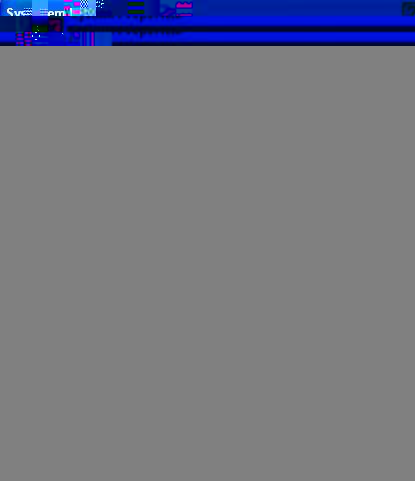
system properties1.jpg [ 34.51 KiB | Viewed 24647 times ]
|
|
|
  |
|
 |
|
sboots
|
 Posted: Posted: Mon Sep 10, 2012 7:42 pm |
|
 |
| Site Admin |
 |
Joined: Tue Apr 10, 2012 9:48 pm
Posts: 2954
Location: New Jersey
|
|
XP is 32 bit.
XP 64 bit is a special animal based on Windows Server code. It would be called Windows XP64 or similar in system properties.
-steve
_________________ stephen boots Microsoft MVP 2004 - 2020 "Life's always an adventure with computers!"
|
|
  |
|
 |
|
chadslink
|
 Posted: Posted: Mon Sep 10, 2012 8:16 pm |
|
 |
| welcoming committee |
 |
Joined: Thu Apr 19, 2012 6:00 pm
Posts: 390
|
sboots wrote: XP is 32 bit.
XP 64 bit is a special animal based on Windows Server code. It would be called Windows XP64 or similar in system properties.
-steve Ok, thanks Steve. I will have to get busy and see if I can't get this thing working.
|
|
  |
|
 |
|
chadslink
|
 Posted: Posted: Tue Sep 11, 2012 11:51 am |
|
 |
| welcoming committee |
 |
Joined: Thu Apr 19, 2012 6:00 pm
Posts: 390
|
dvair wrote: Yes, when ever you do a clean install of an OS, the system will boot using the default Microsoft drivers that are included with the Windows installation program. The frist thing you do after the CD is done is install any drivers from the motherboard manufacturer. This is especially important when using boards that have built-in items such as the NIC, which is most likely the cause of Chad not being able to connect to the Intenet. I am looking at the download site for my motherboard A13G+V3.0 and have a question about the Bios Download because it gives a warning before downloading stating not to download if the computer is working: See the link below to view all the downloads for my motherboard. http://www.pcchips.com.tw/PCCWebSite/SearchResult.aspx?q=A13G%2b&f=Downloads&MenuID=104&LanID=0It is item 4 on the list and you get the warning when you click on that link. Also, should I download all the items 5 through 10?
|
|
  |
|
 |
|
Manny Carvalho
|
 Posted: Posted: Tue Sep 11, 2012 12:39 pm |
|
 |
| welcoming committee |
 |
Joined: Thu Mar 22, 2012 1:35 am
Posts: 715
|
|
It would be item 6 the LAN driver. It goes to the next page where you would go to the "Nvidia Ethernet Driver" download. Just work with the thing you are having issues with and leave the rest alone.
But I've lost track. Have you tried to turn on the LAN [or ethernet] from BIOS?
_________________
Best regards,
Manny Carvalho
MS-MVP since 2002
|
|
  |
|
 |
|
chadslink
|
 Posted: Posted: Tue Sep 11, 2012 2:11 pm |
|
 |
| welcoming committee |
 |
Joined: Thu Apr 19, 2012 6:00 pm
Posts: 390
|
Manny Carvalho wrote: It would be item 6 the LAN driver. It goes to the next page where you would go to the "Nvidia Ethernet Driver" download. Just work with the thing you are having issues with and leave the rest alone.
But I've lost track. Have you tried to turn on the LAN [or ethernet] from BIOS? I have been unable to access the bios on this XP Pro Computer. I have tried F1, F2, Delete, and ESC. Also, I cannot see the top of the boot screen as it scrolls to the bottom immediately.......any other keys I might try? I have also tried to install item 6, the LAN driver but get an error message that it cannot find the driver.
|
|
  |
|
 |
|
jaylach
|
 Posted: Posted: Tue Sep 11, 2012 2:45 pm |
|
 |
| Resident Geekazoid Administrator |
 |
Joined: Wed Mar 21, 2012 5:09 am
Posts: 9455
Location: The state of confusion; I just use Wyoming for mail.
|
|
Are you sure that the notice on the driver install does not say 'cannot find the device', not driver?
F2 and Delete are the most common BIOS entries. Make sure that you are hitting the keys soon enough, start as soon as you hit the power button. This is an Asus board, right? The proper key should be Delete or F2 but a few use Insert.
I really think this is a case where either the LAN chip has gone bad or it is disabled in the BIOS.
|
|
  |
|
 |
|
chadslink
|
 Posted: Posted: Tue Sep 11, 2012 4:39 pm |
|
 |
| welcoming committee |
 |
Joined: Thu Apr 19, 2012 6:00 pm
Posts: 390
|
jaylach wrote: Are you sure that the notice on the driver install does not say 'cannot find the device', not driver?
F2 and Delete are the most common BIOS entries. Make sure that you are hitting the keys soon enough, start as soon as you hit the power button. This is an Asus board, right? The proper key should be Delete or F2 but a few use Insert.
I really think this is a case where either the LAN chip has gone bad or it is disabled in the BIOS. This is a PC Chips board and the keys are Delete and F1 and I have done both at least ten times but cannot gain access to the bios. I agree that either the LAN chip has gone bad or it is disabled in the Bios.....too bad I can't get in there to see it. Here is the error message I get when installing the item 6 download from PCchips.
| Attachments: |
driver.jpg [ 25.55 KiB | Viewed 24617 times ]
|
|
|
  |
|
 |
|
chadslink
|
 Posted: Posted: Tue Sep 11, 2012 9:02 pm |
|
 |
| welcoming committee |
 |
Joined: Thu Apr 19, 2012 6:00 pm
Posts: 390
|
Manny Carvalho wrote: It would be item 6 the LAN driver. It goes to the next page where you would go to the "Nvidia Ethernet Driver" download. Just work with the thing you are having issues with and leave the rest alone.
But I've lost track. Have you tried to turn on the LAN [or ethernet] from BIOS? I finally got in there  It showed as Onboard LAN......Enabled so I guess that means there is something wrong with that port on the motherboard. In any event, I have a new PCI Lan card ordered so in a few days I will know the end of the story. I think that I tried every key on the keyboard to get in there and then read on line to try a PS/2 wired keyboard. I yanked the USB keyboard and plugged in the PS/2 and bingo, I got right in hitting the delete key.
|
|
  |
|
 |
|
chadslink
|
 Posted: Posted: Wed Sep 12, 2012 3:26 pm |
|
 |
| welcoming committee |
 |
Joined: Thu Apr 19, 2012 6:00 pm
Posts: 390
|
jaylach wrote: Are you sure that the notice on the driver install does not say 'cannot find the device', not driver?
F2 and Delete are the most common BIOS entries. Make sure that you are hitting the keys soon enough, start as soon as you hit the power button. This is an Asus board, right? The proper key should be Delete or F2 but a few use Insert.
I really think this is a case where either the LAN chip has gone bad or it is disabled in the BIOS. My PCI LAN card came today, I installed it, ran the driver program that came with it and BINGO I am on line with my XP Pro Computer. Thanks for all the help and replies.
|
|
  |
|
 |
|











 and I need to get to town.
and I need to get to town.